BATCH JOB USING SYSOPERATION FRAMEWORK
( D365 FinOps )
We have to create 4 classes for batch job using SysOperation Framework
UI Builder Class ------- optional if you have to add lookups or fields as parameters in you job
Controller Class ----- must
Service Class --------- must
Contract Class ------- must
1. Create a Contract Class and declare your parameters to be used in your batch job in the following format and extends your contract class with your UI Builder class
2. Now Create another class and this will be your controller class for creating Constructor and overriding NEW method to create an instance it will be extended with SysOperationServiceController
3. Now Create UI BUILDER class though this class is not mandatory it will be created only if you want a look up or you want to add parameters in your batch job and this will be extended with SysOperationAutomaticUIBuilder and this class will be used in your contract class
4. Now Finally Create a Service Class. In this class you will actually place your logic that what you have to do with your batch job you can also use simple queries or AOT Query as well
HEY HEY HEY !! HACK OF THE DAY
IN UI BUILDER CLASS FormStringControl
ACCORDING TO YOUR FIELD TYPE E.g
FormIntControl


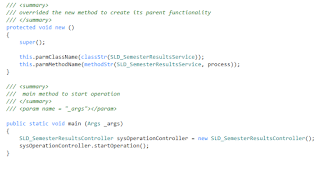
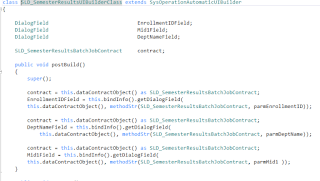




Comments
Post a Comment