EXCEL add-in USED FOR D365 DATA ENTITY
To use excel add-in for D365 data entities for CRUD operations. You can easily follow below mentioned steps:
1. Open Excel from any Desktop or VM and click on Add-ins option under insert tab:
3. If you have above mentioned Add-in click on this and click add server information:
4. In server URL add your environment URL either dev, UAT or PROD and click OK. for e.g: (https://xxxxxxxxxxxxxxxxxxx.dynamics.com/)
5. Click on Design button and it will display below mentioned screen:
6. Click on Select entity data source and choose your desired data entity from list on which you need to perform CRUD operations and click on NEXT:
7. Double click on each field present in AVAILABLE FIELD SECTION to get them in SELECTED FIELD SECTION:
8. Click on Refresh Once and you will be able to see data in your entity in Excel:
9. After making changes to your data, click on the button on right PUBLISH so that your changes will be made to the entity:
HEY HEY HEY!! HACK OF THE DAY!!
Always make sure that your cursor should be on row A1 before clicking on the button REFRESH to get entity data.




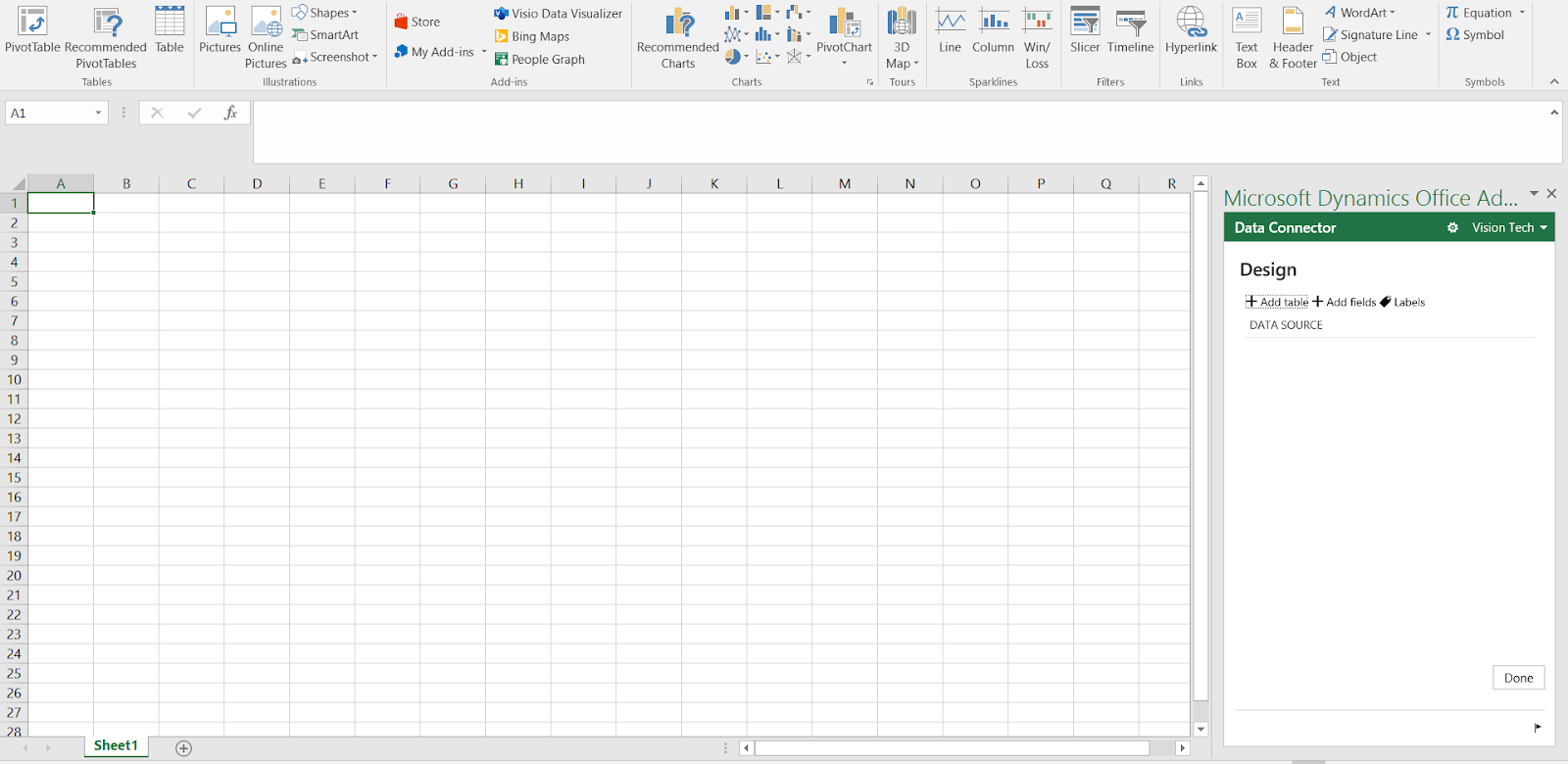





Comments
Post a Comment